Importing BOM Data
Importing BOM Data¶
Uploading a BOM to InvenTree is a three steps process:
- Upload BOM file
- Select matching InvenTree fields
- Select matching InvenTree parts.
To upload a BOM file, navigate to the part/assembly detail page then click on the "BOM" tab. On top of the tab view, click on the icon then, after the page reloads, click on the icon.
The following view will load:
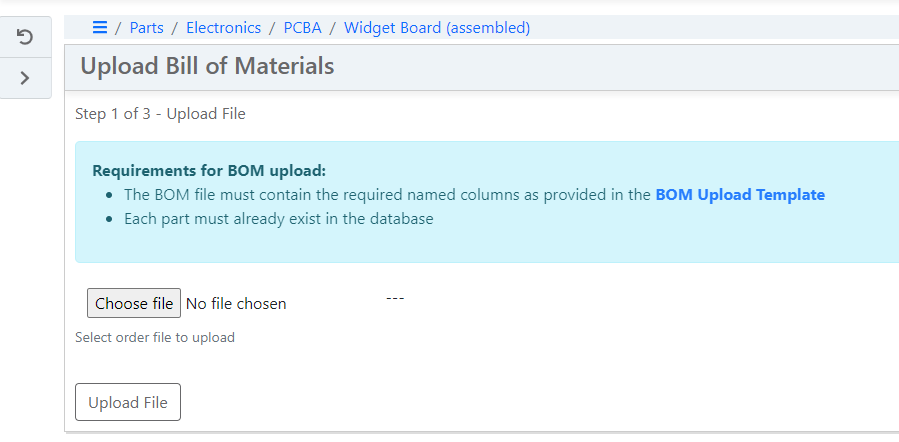
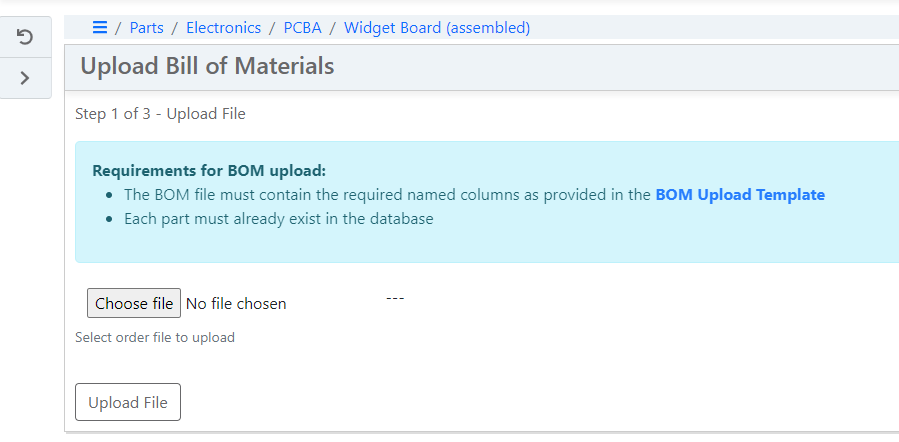
Upload BOM File¶
Click on the "Choose File" button, select your BOM file when prompted then click on the "Upload File" button.
BOM Formats
The following BOM file formats are supported: CSV, TSV, XLS, XLSX, JSON and YAML
Select Fields¶
Once the BOM file is uploaded, the following view will load:
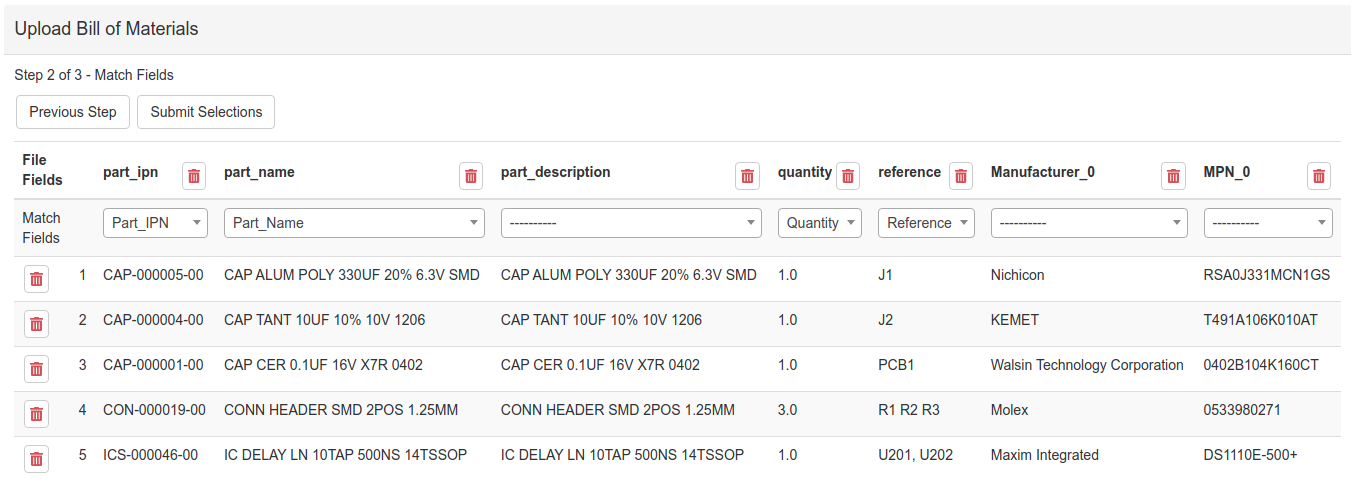
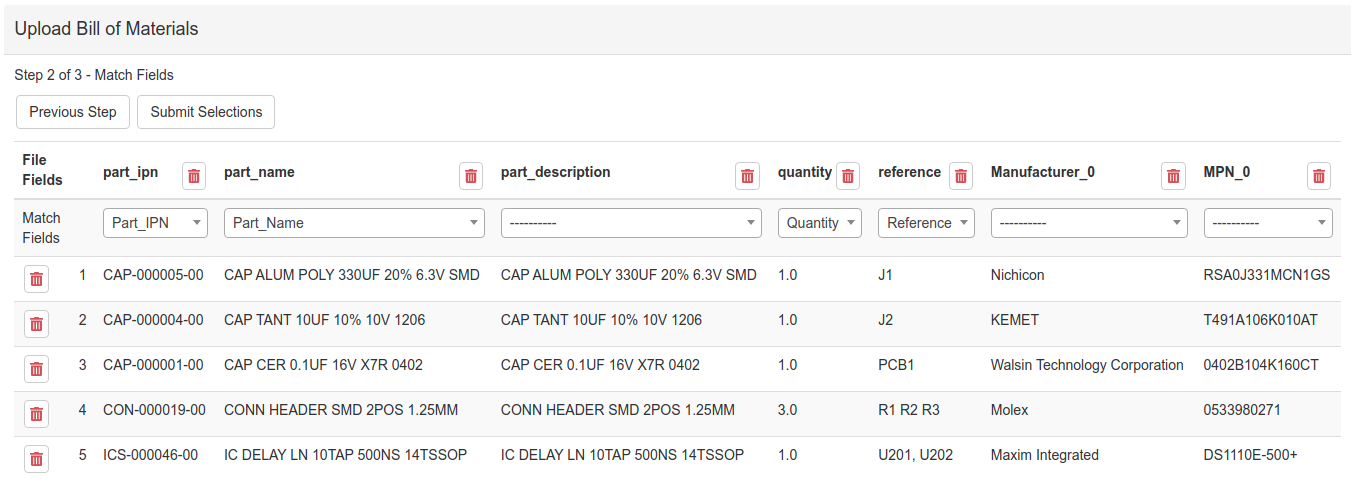
InvenTree will attempt to automatically match the BOM file columns with InvenTree part fields. Part_Name is a required field for the upload process and moving on to the next step. Specifying the Part_IPN field matching is very powerful as it allows to create direct pointers to InvenTree parts.
Once you have selected the corresponding InvenTree fields, click on the "Submit Selections" button to move on to the next step.
Select Parts¶
Once the BOM file columns and InvenTree fields are correctly matched, the following view will load:
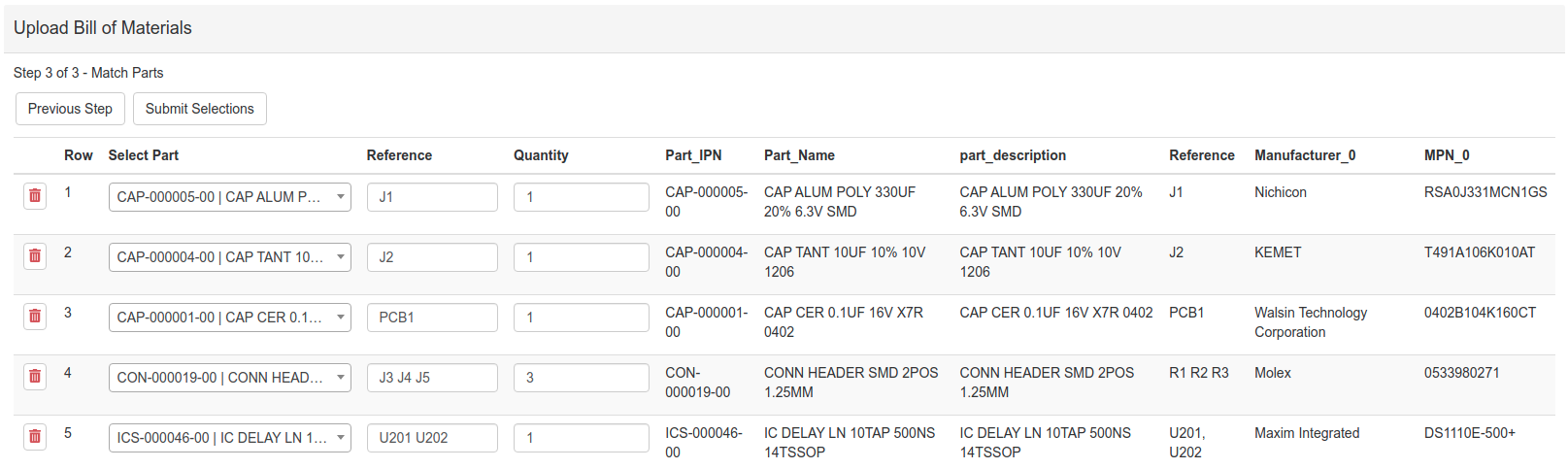
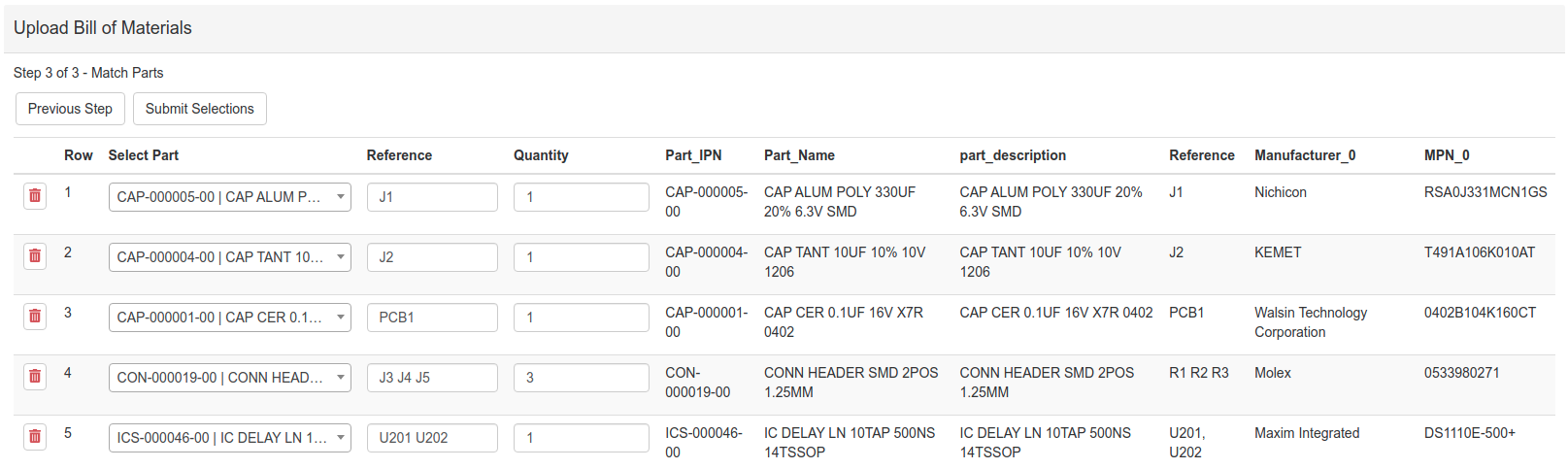
InvenTree automatically tries to match parts from the BOM file with parts in its database. For parts that are found in InvenTree's database, the Select Part field selection will automatically point to the matching database part.
In this view, you can also edit the parts Reference and Quantity fields.
Once you have selected the corresponding InvenTree parts, click on the "Submit BOM" button to complete the BOM upload process.