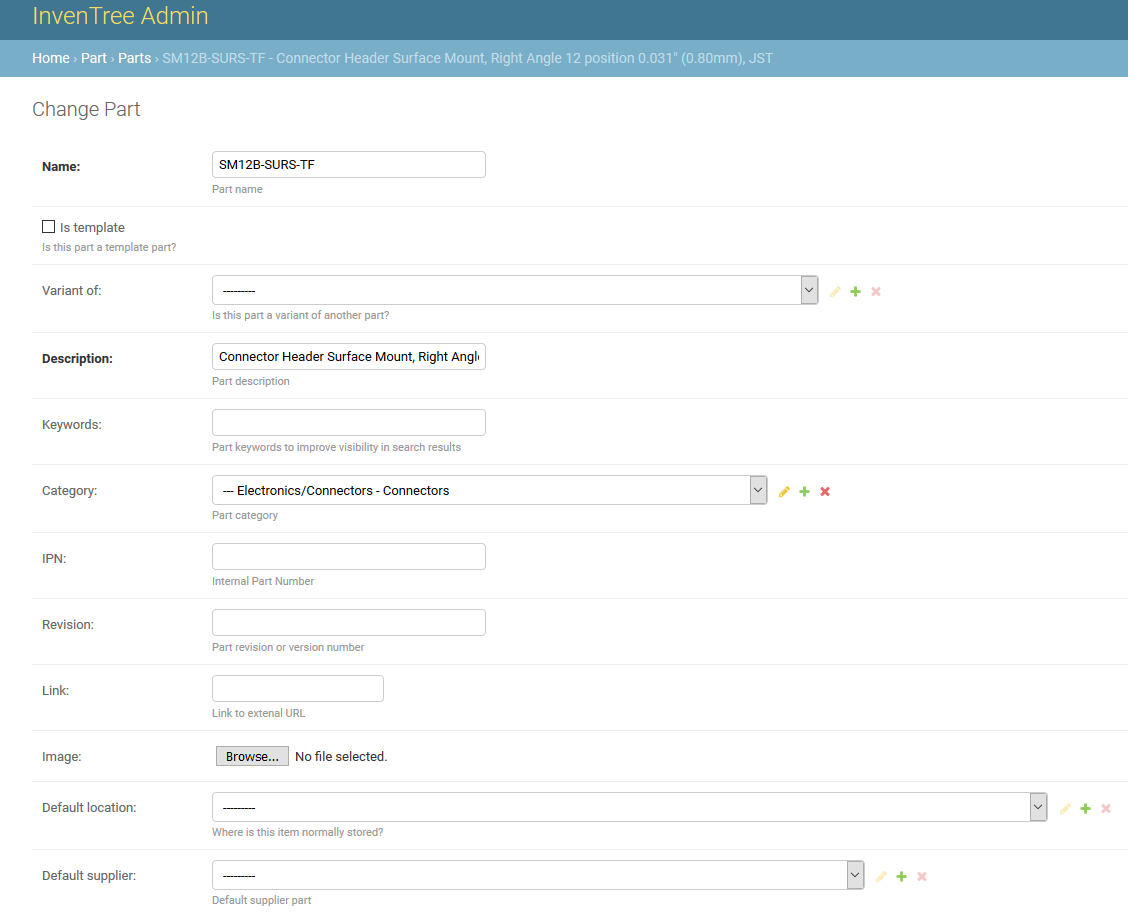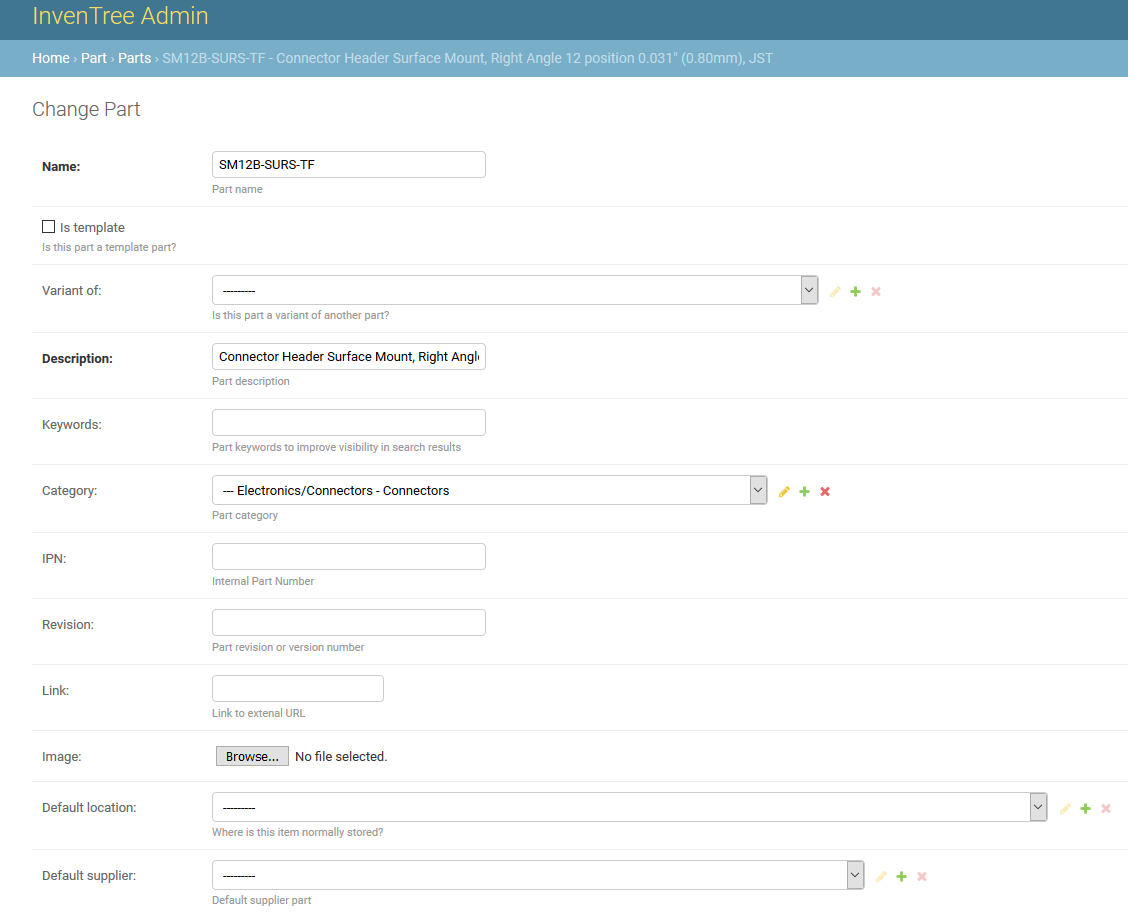Admin Interface
Admin Interface¶
Users which have staff privileges have access to an Admin interface which provides extremely low level control of the database. Every item in the database is available and this interface provides a convenient option for directly viewing and modifying database objects.
Caution
Admin users should exercise extreme care when modifying data via the admin interface, as performing the wrong action may have unintended consequences!
The admin interface allows staff users the ability to directly view / add / edit / delete database entries according to their user permissions.
Access Admin Interface¶
To access the admin interface, select the "Admin" option from the drop-down user menu in the top-right corner of the screen.
Staff Only
Only users with staff access will be able to see the "Admin" option
An adminstation panel will be presented as shown below:
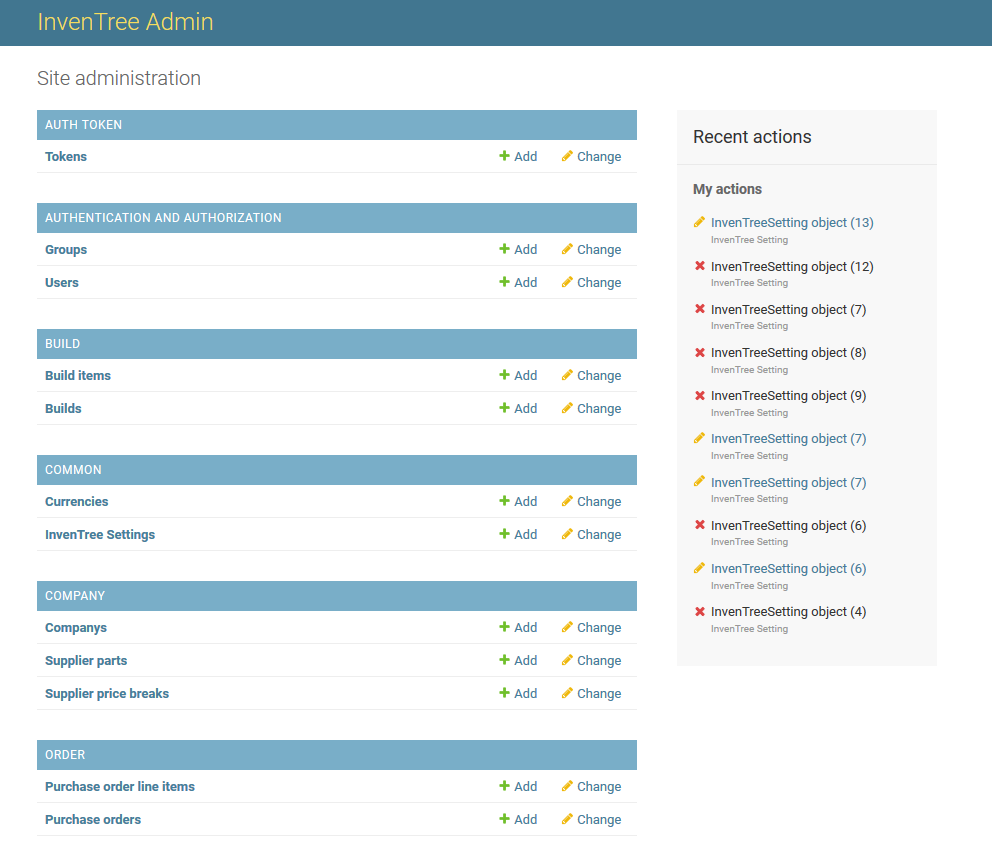
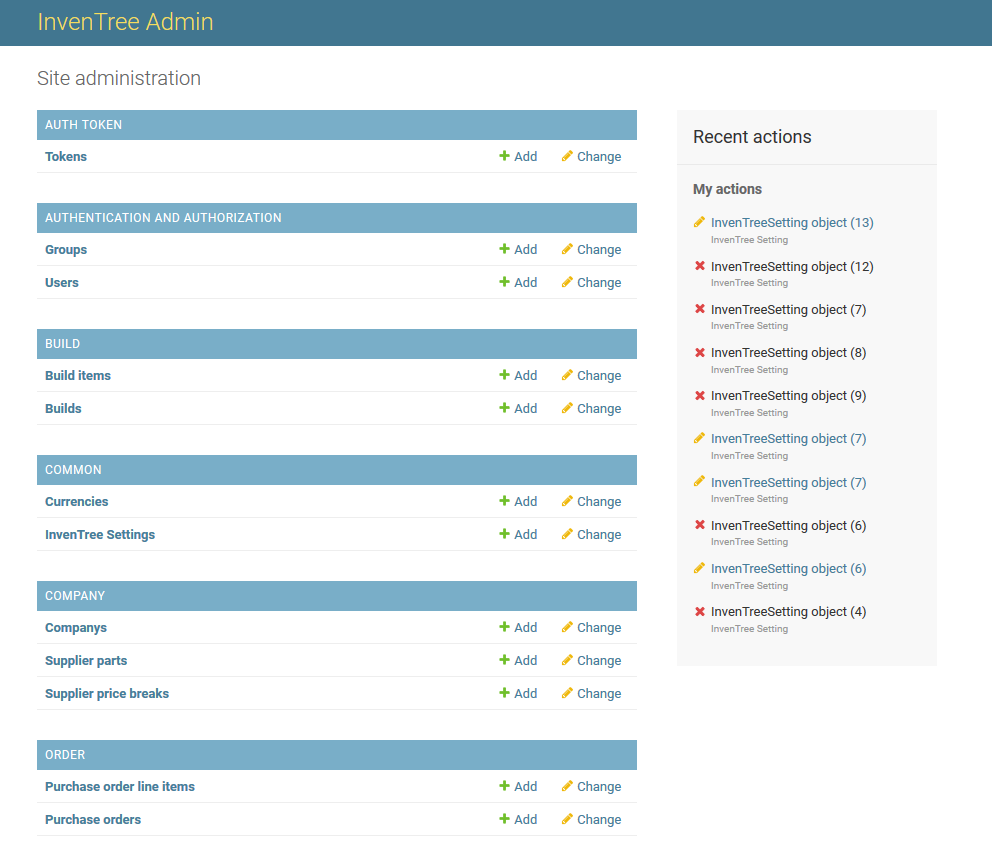
Admin URL
To directly access the admin interface, append /admin/ to the InvenTree site URL - e.g. http://localhost:8000/admin/
View Database Objects¶
Database objects can be listed and filtered directly. The image below shows an example of displaying existing part categories.
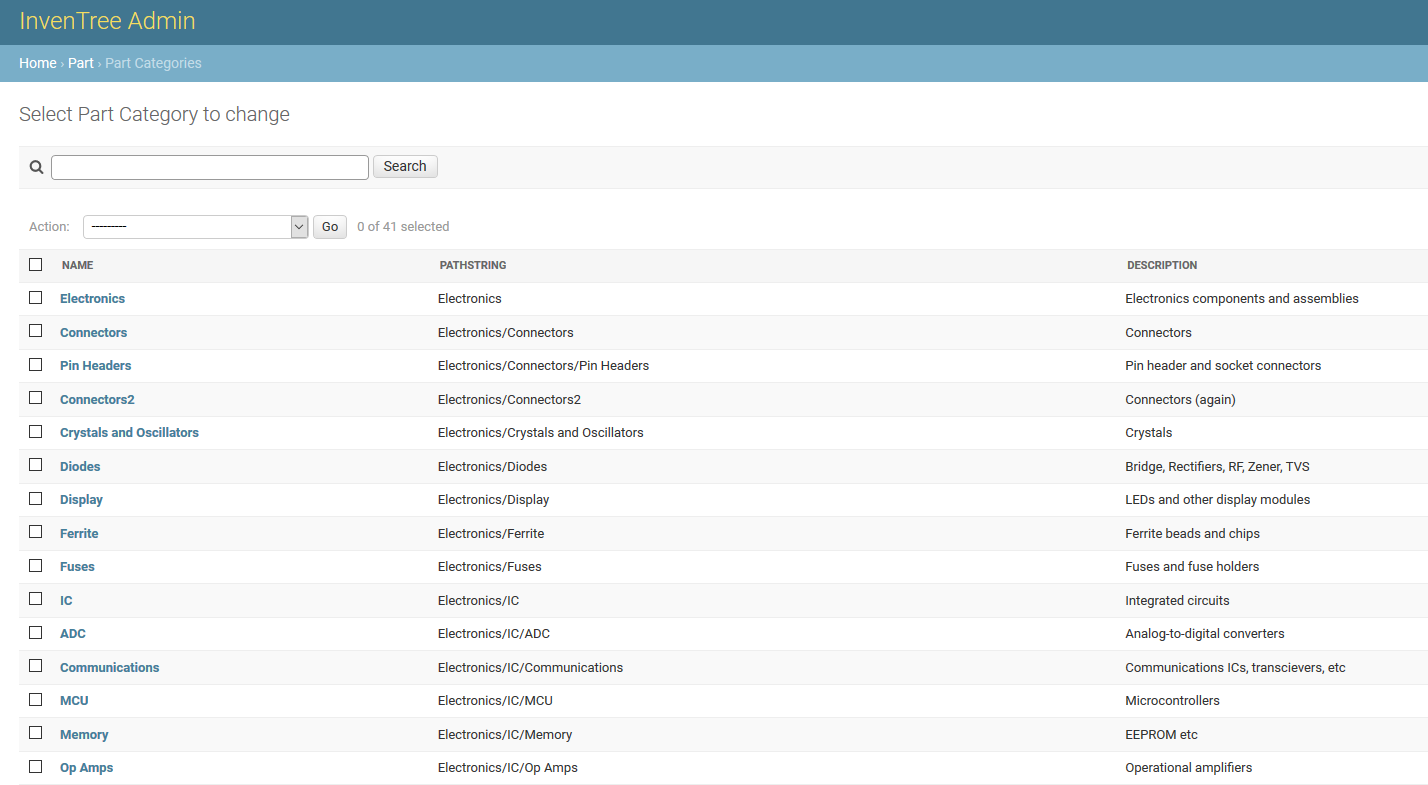
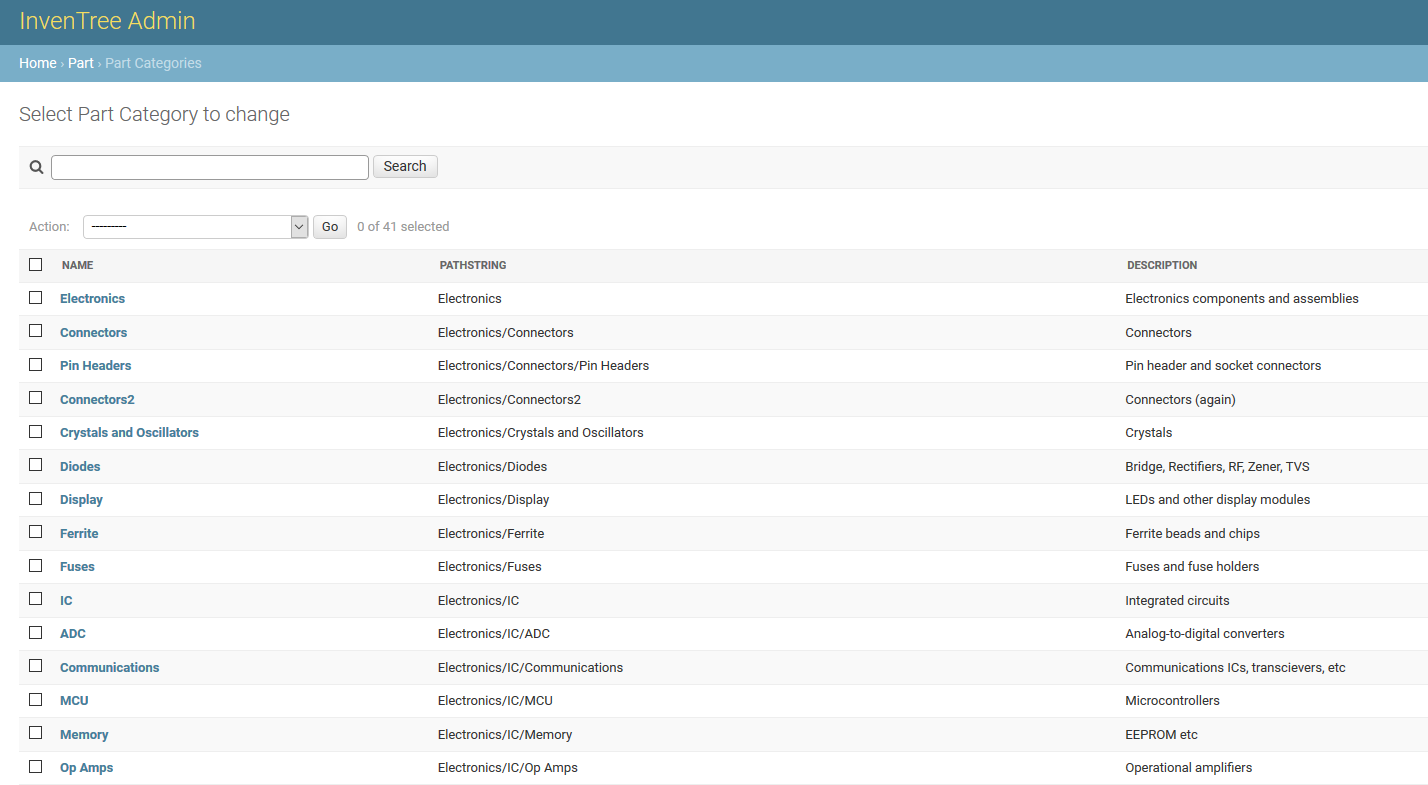
Permissions
A "staff" account does not necessarily provide access to all administration options, depending on the roles assigned to the user.
Filtering¶
Some admin views support filtering of results against specified criteria. For example, the list of Part objects can be filtered as follows:
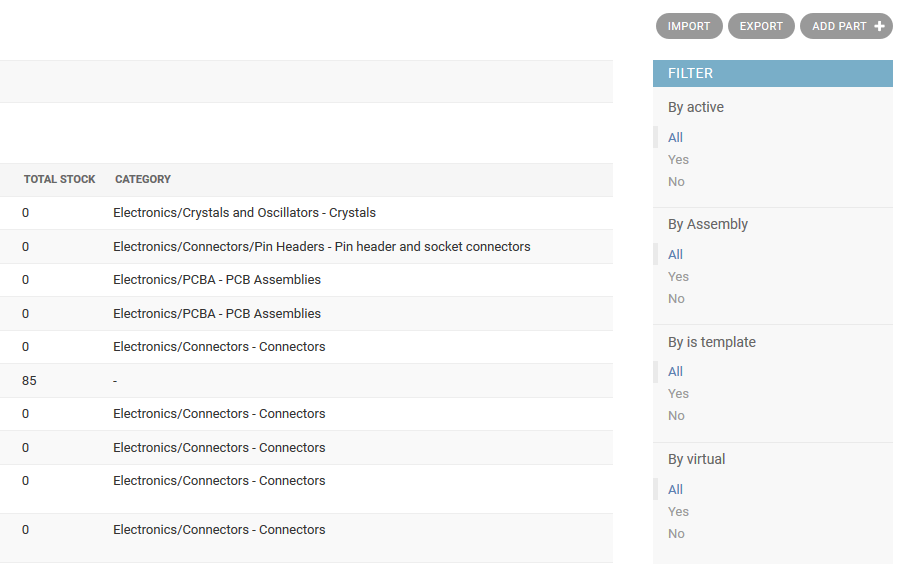
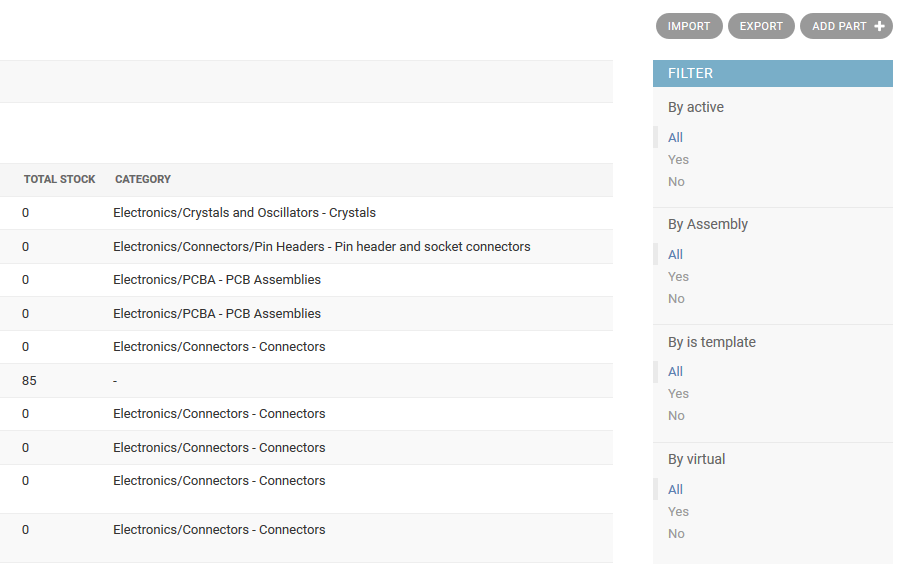
Edit Database Objects¶
Individual database objects can be edited directly in the admin interface. The image below shows an example of editing a Part object: