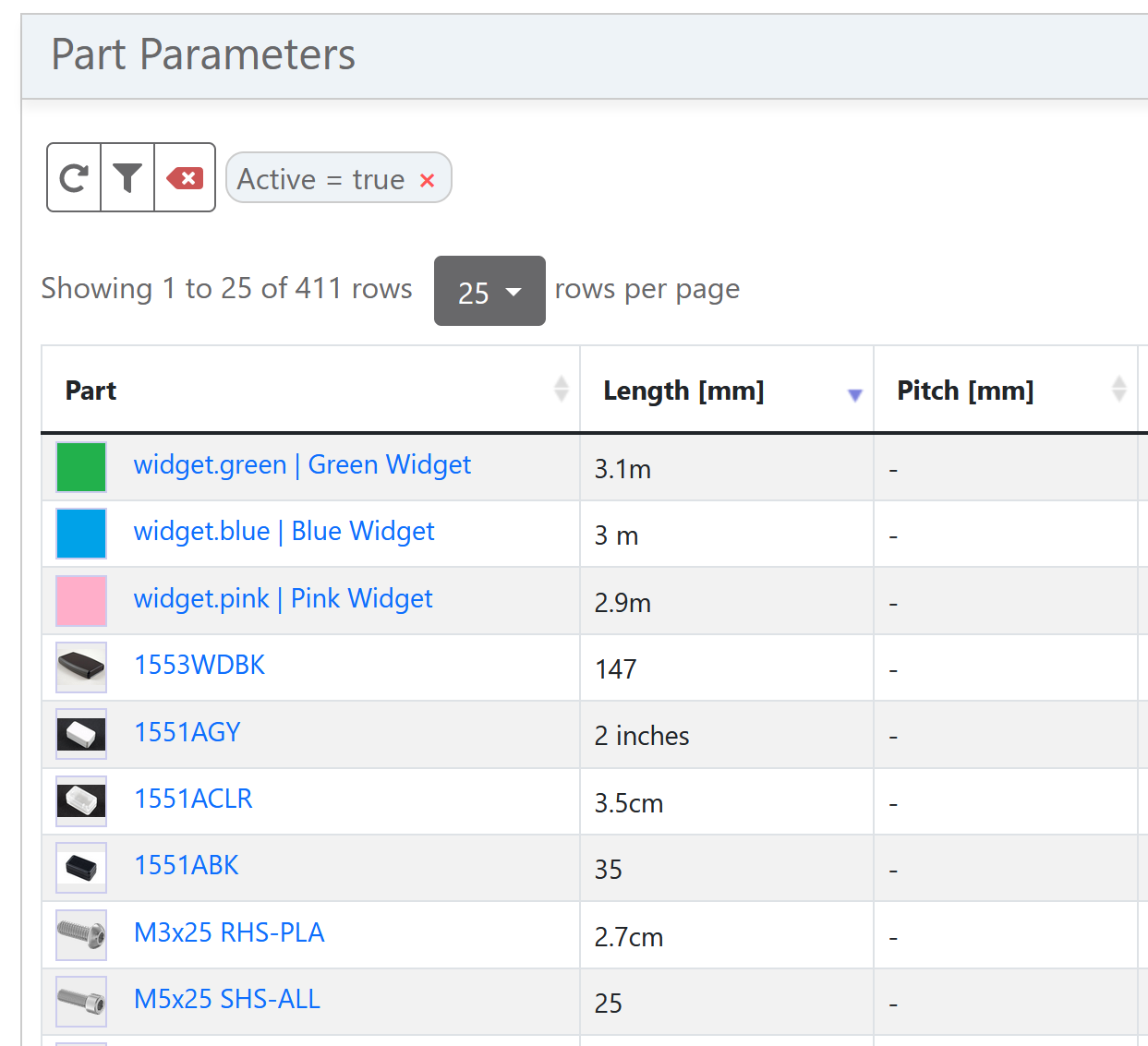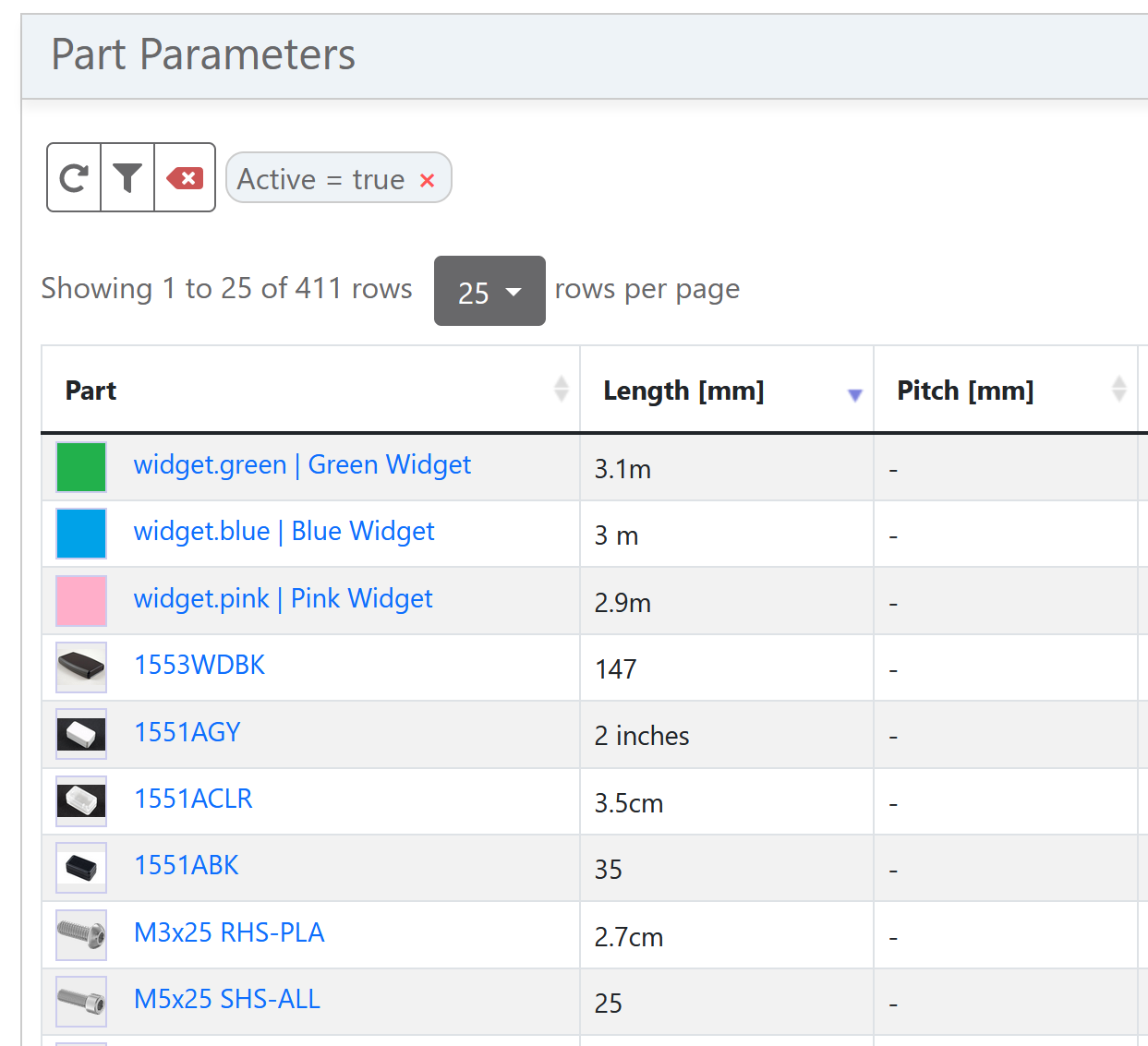Parameters
Part Parameters¶
A part parameter describes a particular "attribute" or "property" of a specific part.
Part parameters are located in the "Parameters" tab, on each part detail page. There is no limit for the number of part parameters and they are fully customizable through the use of parameters templates.
Here is an example of parameters for a capacitor:
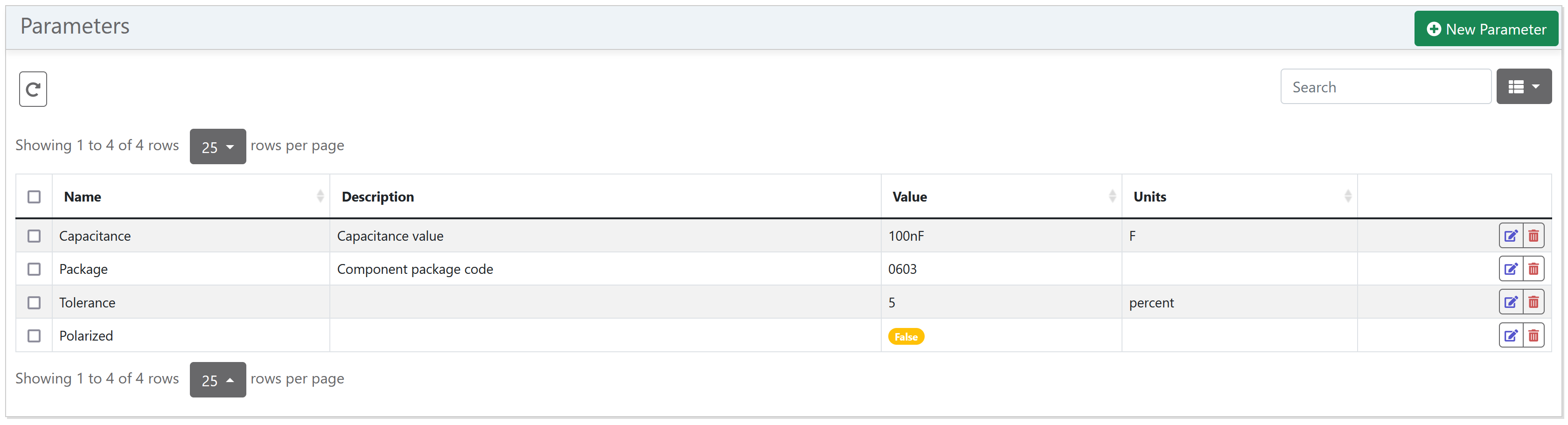
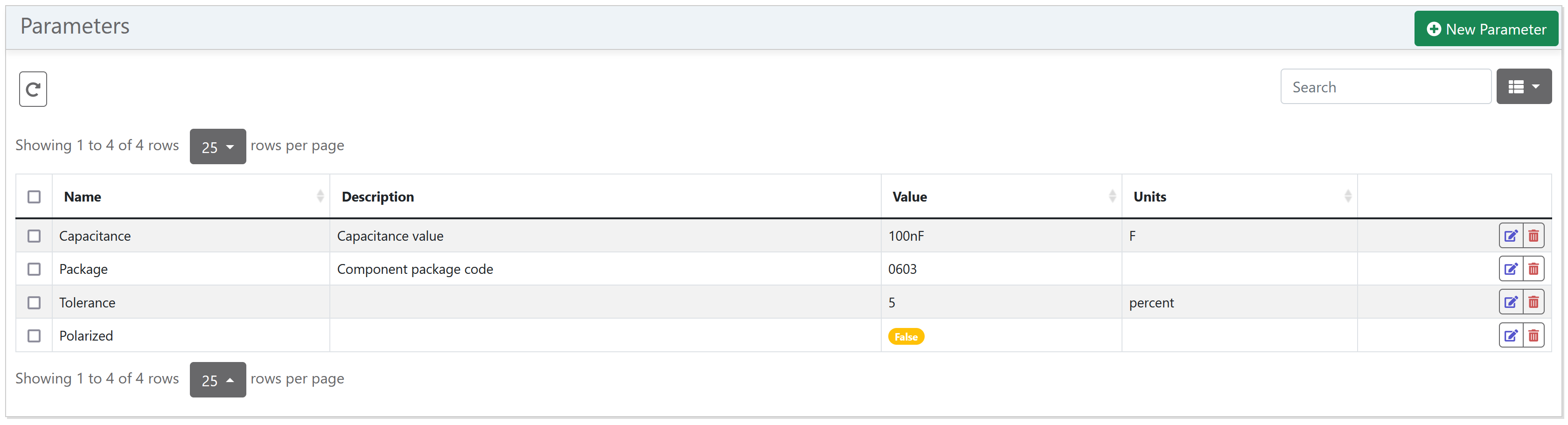
Parameter Templates¶
Parameter templates are used to define the different types of parameters which are available for use. The following attributes are defined for a parameter template:
| Attribute | Description |
|---|---|
| Name | The name of the parameter template (must be unique) |
| Description | Optional description for the template |
| Units | Optional units field (must be a valid physical unit) |
| Choices | A comma-separated list of valid choices for parameter values linked to this template. |
| Checkbox | If set, parameters linked to this template can only be assigned values true or false |
Create Template¶
Parameter templates are created and edited via the settings interface.
To create a template:
- Navigate to the "Settings" page
- Click on the "Part Parameters" tab
- Click on the "New Parameter" button
- Fill out the
Create Part Parameter Templateform:Name(required) andUnits(optional) fields - Click on the "Submit" button.
An existing template can be edited by clicking on the "Edit" button associated with that template:
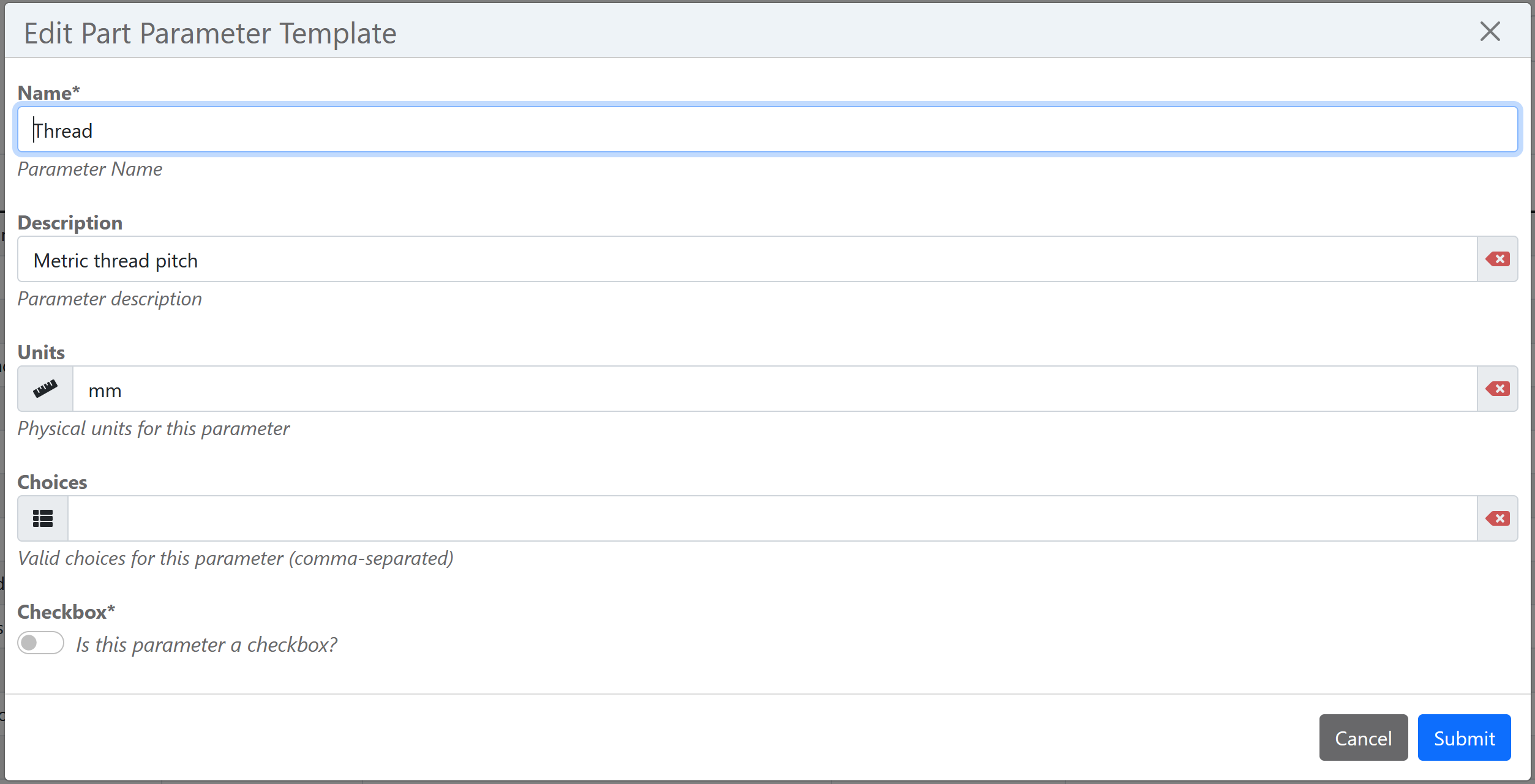
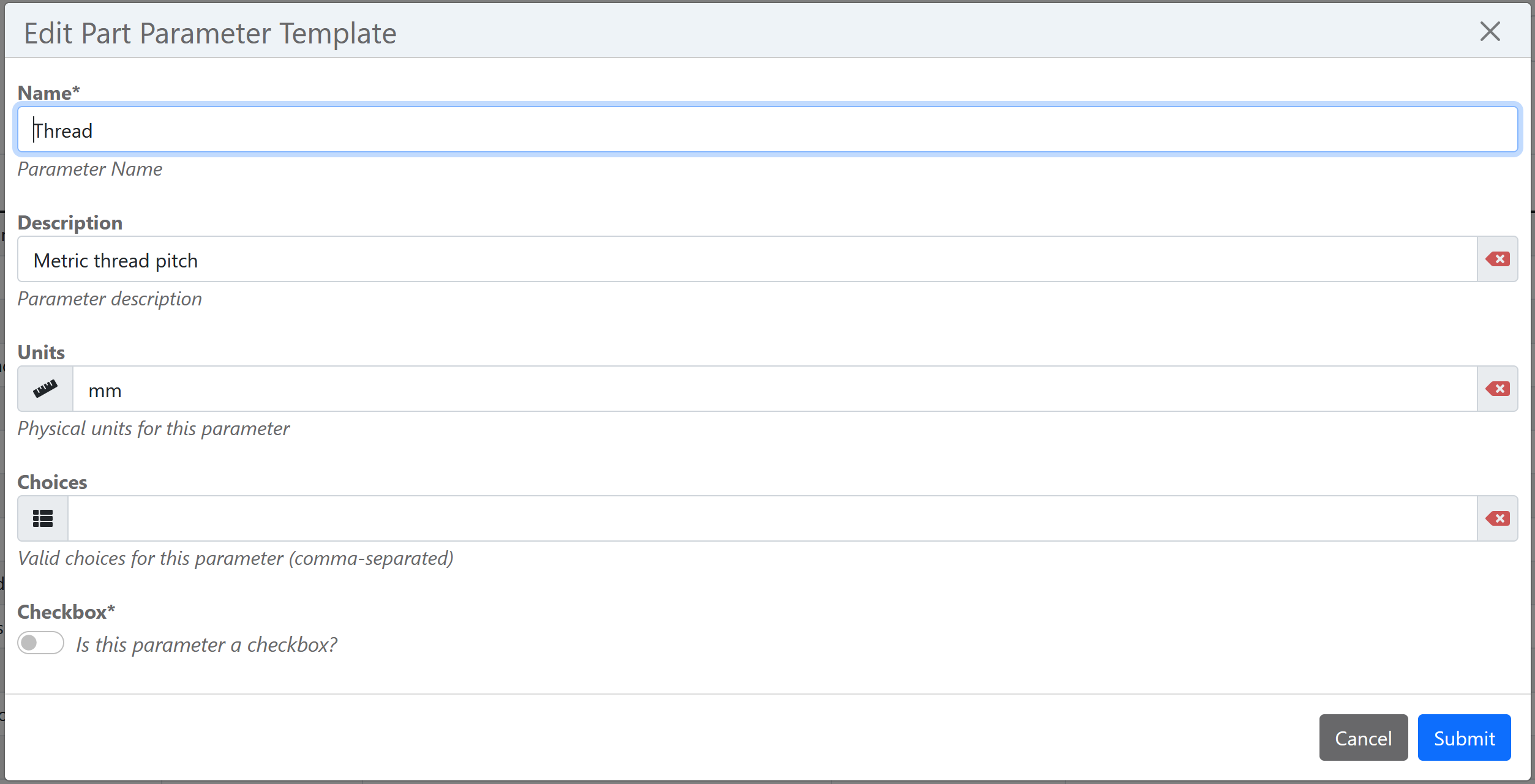
Create Parameter¶
After creating a template or using the existing templates, you can add parameters to any part.
To add a parameter, navigate to a specific part detail page, click on the "Parameters" tab then click on the "New Parameters" button, the Create Part Parameter form will be displayed:
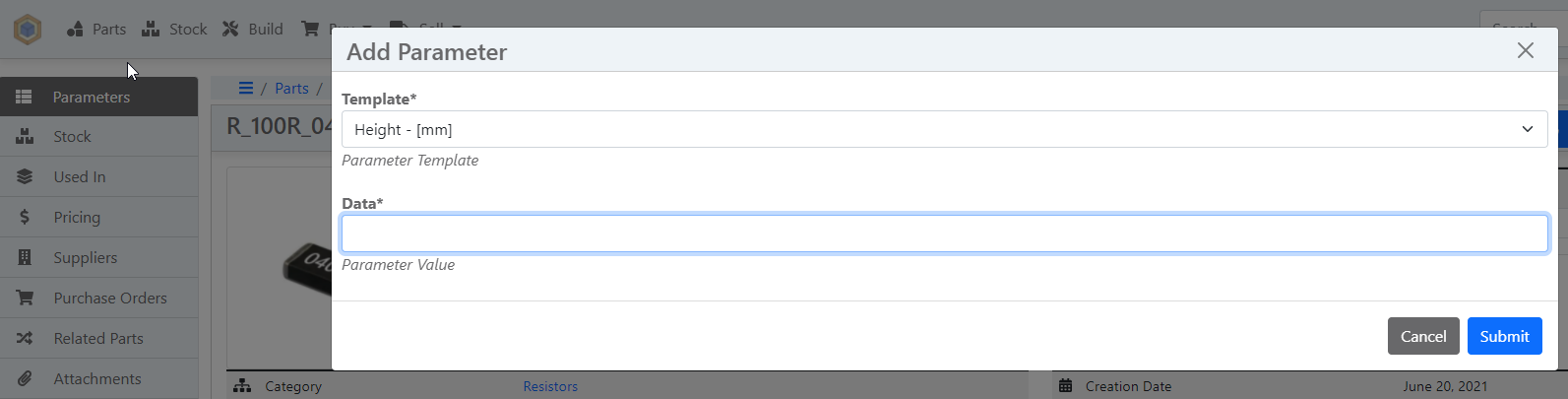
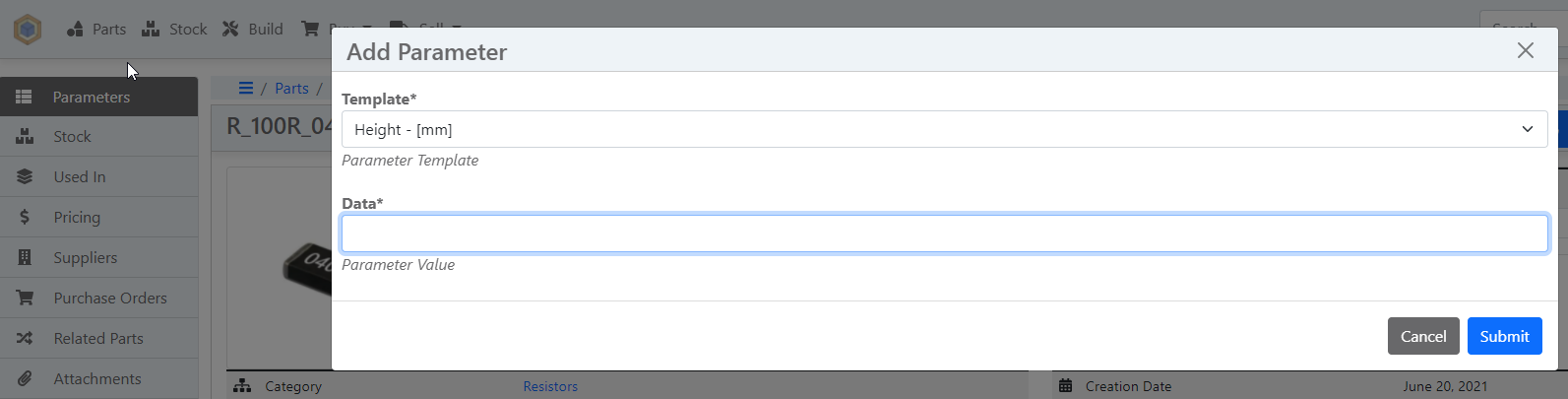
Select the parameter Template you would like to use for this parameter, fill-out the Data field (value of this specific parameter) and click the "Submit" button.
Parametric Tables¶
Parametric tables gather all parameters from all parts inside a particular part category to be sorted and filtered.
To access a category's parametric table, click on the "Parameters" tab within the category view:
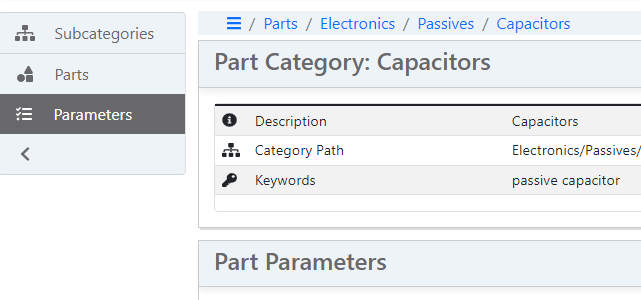
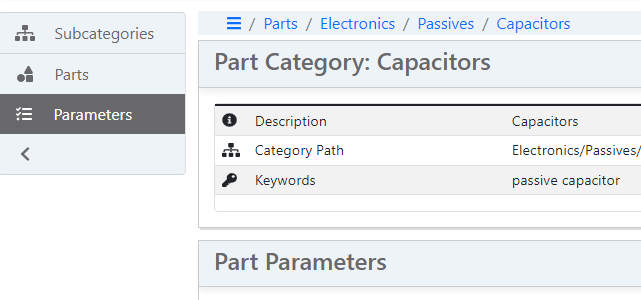
Sorting by Parameter Value¶
The parametric parts table allows the returned parts to be sorted by particular parameter values. Click on the header of a particular parameter column to sort results by that parameter:
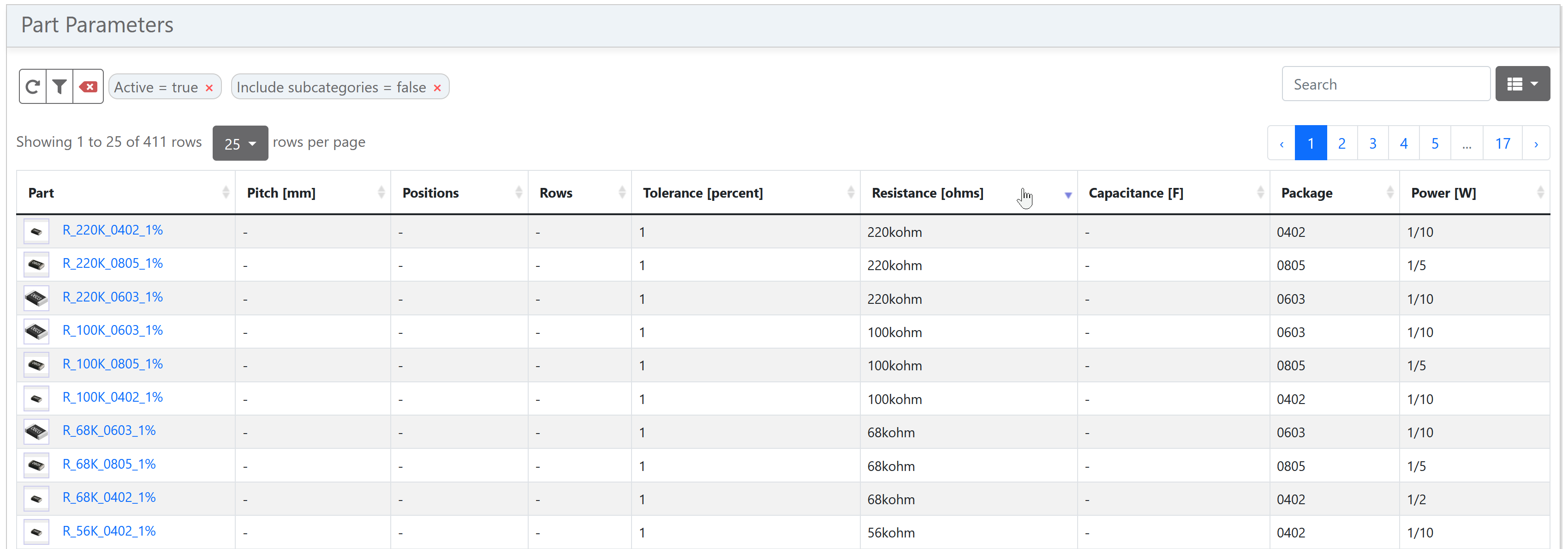
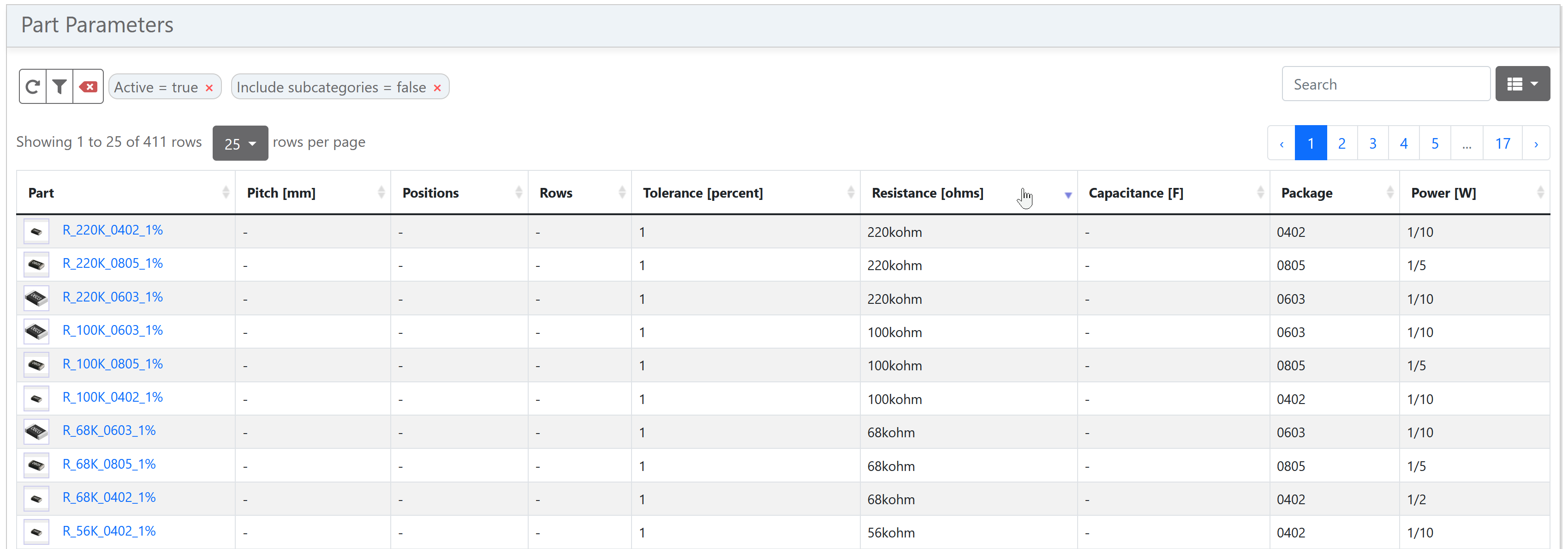
Parameter Units¶
The units field (which is defined against a parameter template) defines the base unit of that template. Any parameters which are created against that unit must be specified in compatible units.
The in-built conversion functionality means that parameter values can be input in different dimensions - as long as the dimension is compatible with the base template units.
Read Mode
Read more about how InvenTree supports physical units of measure
Incompatible Units¶
If a part parameter is created with a value which is incompatible with the units specified for the template, it will be rejected:
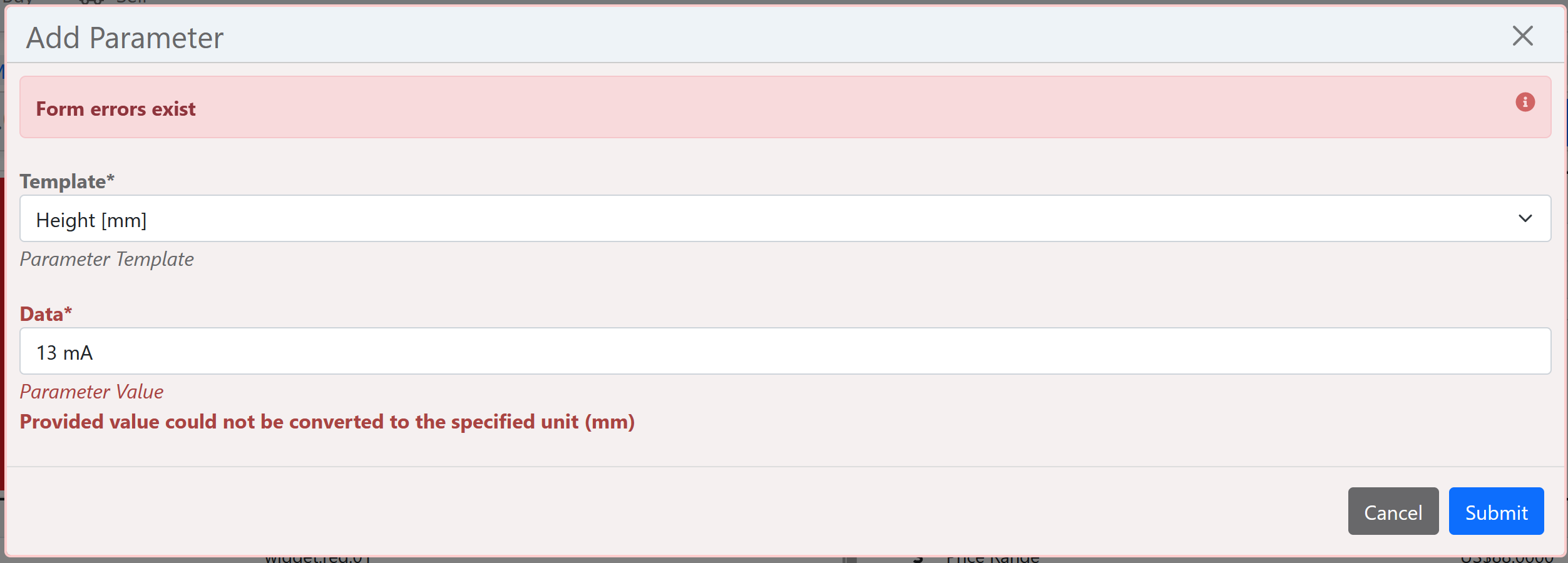
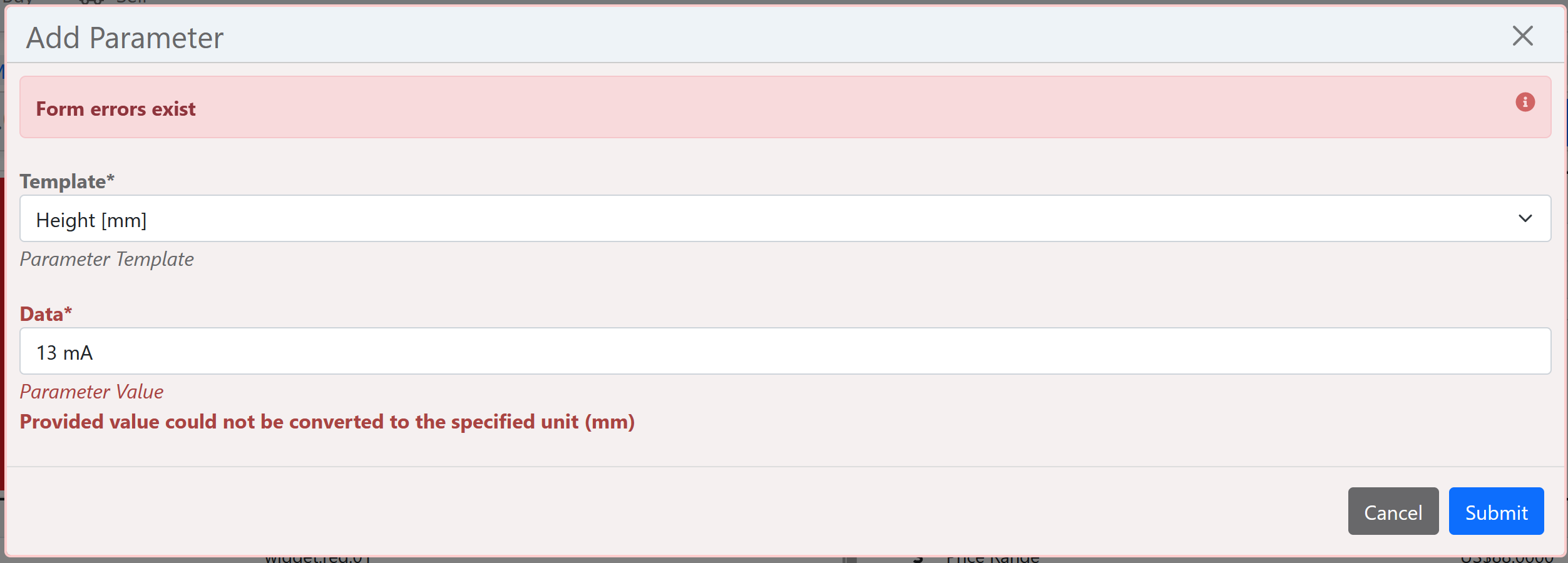
This behaviour can be disabled if required, so that any parameter value is accepted:


Parameter Sorting¶
Parameter sorting takes unit conversion into account, meaning that values provided in different (but compatible) units are sorted correctly: