Part Views
Part Views¶
The main part view is divided into 4 different panels:
- Categories
- Details
- Tabs
- Content of each tab
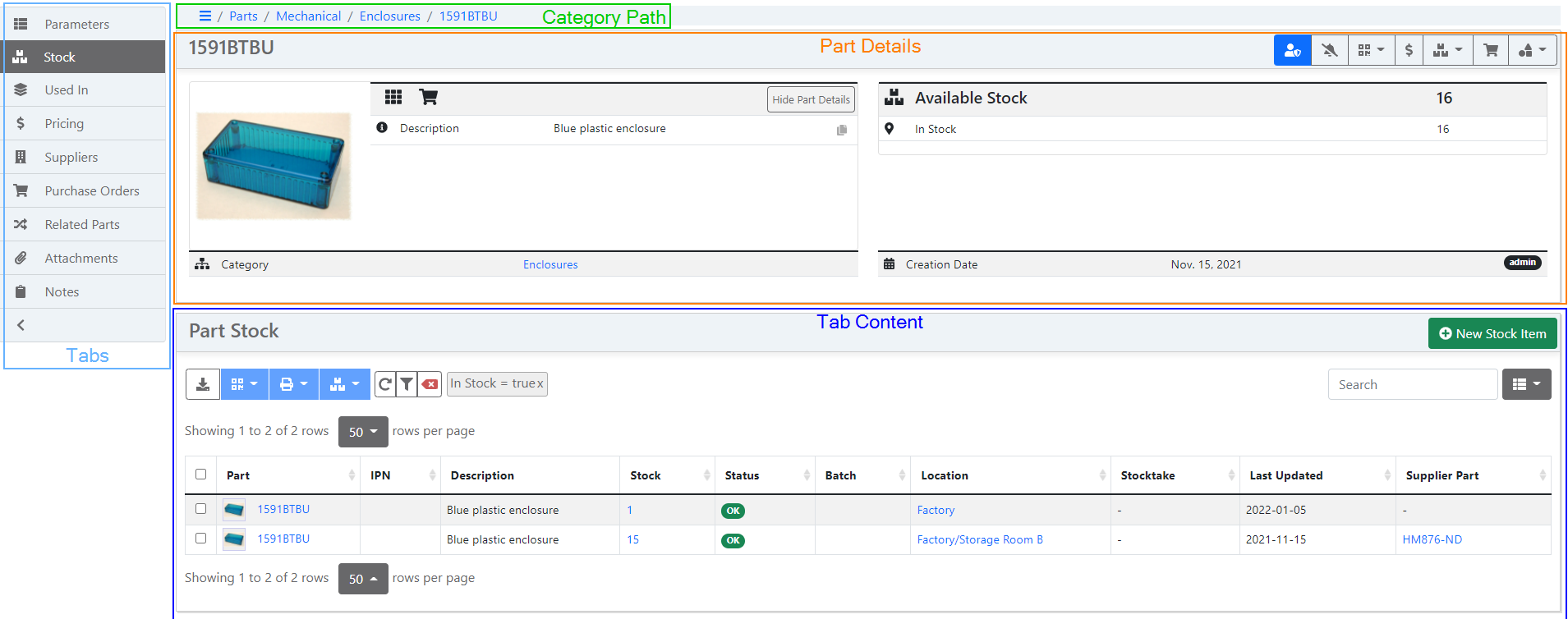
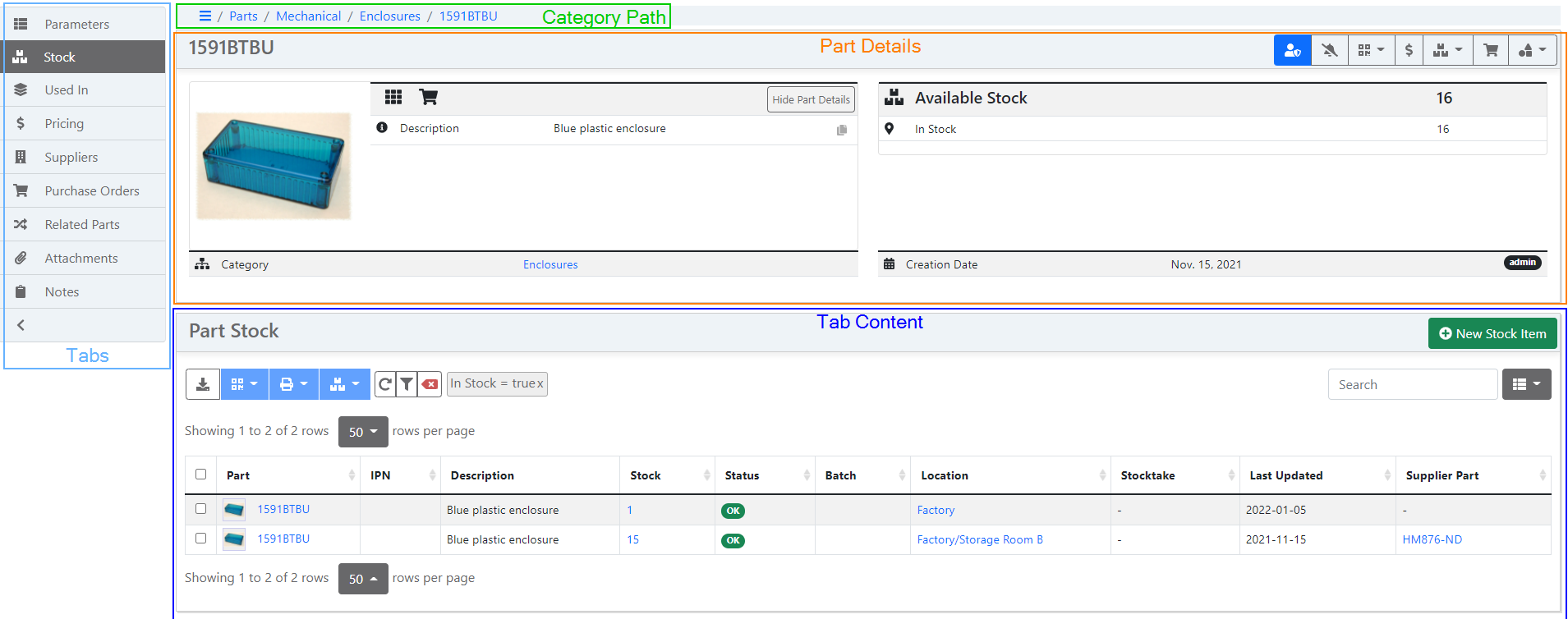
Categories¶
The categories of each part is displayed on the top navigation bar as show in the above screenshot. Click here for more information about categories.
Part Details¶
Details provides information about the particular part. Parts details can be displayed in the header panel clicking on "Show Part Details" toggle button.
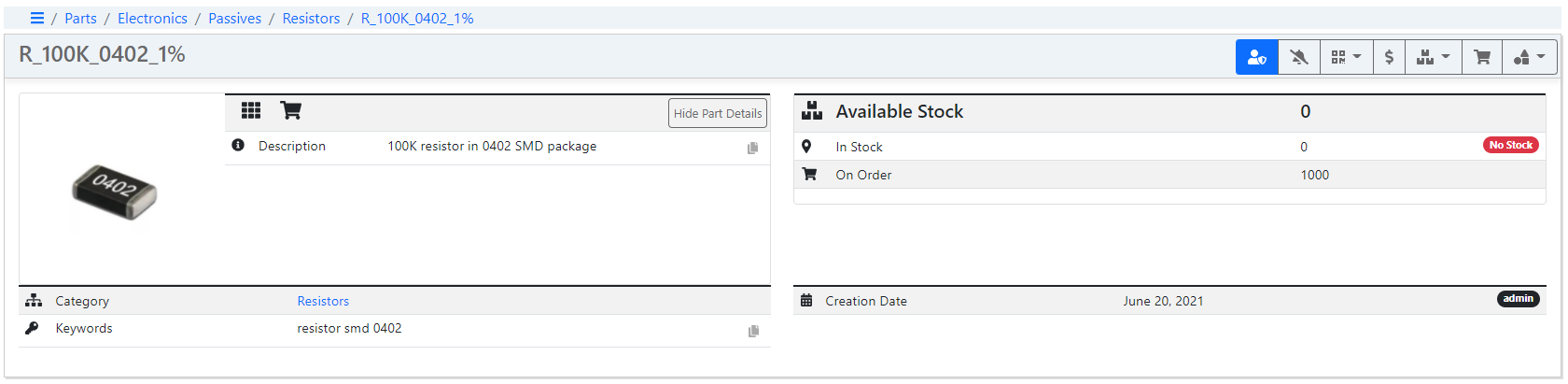
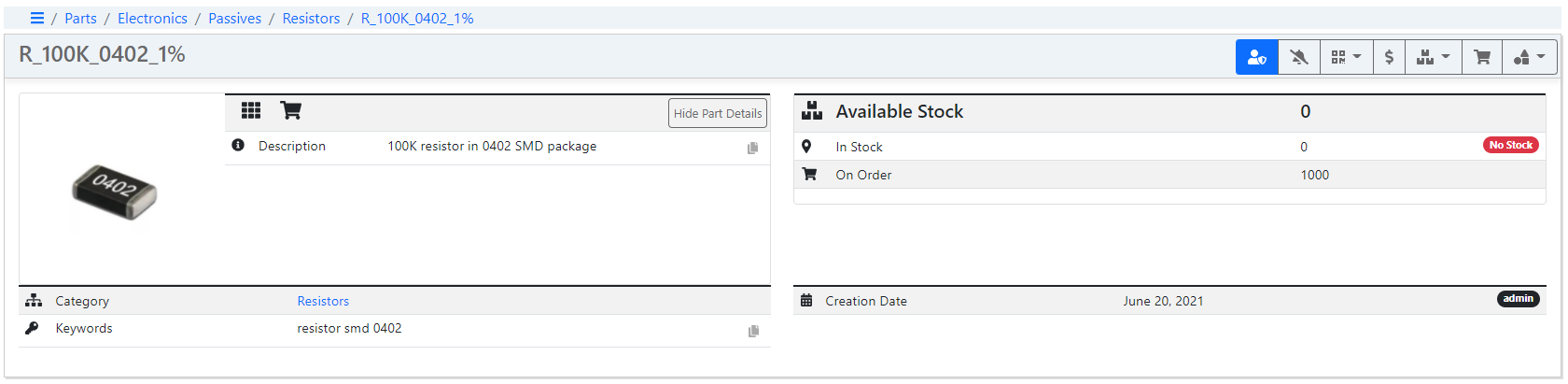
A Part is defined in the system by the following parameters:
Internal Part Number (IPN) - A special code which can be used to link a part to a numbering system. The IPN field is not required, but may be useful where a part numbering system has been defined.
Name - The Part name is a simple (unique) text label
Description - Longer form text field describing the Part
Revision - An optional revision code denoting the particular version for the part. Used when there are multiple revisions of the same master part object.
Keywords - Optional few words to describe the part and make the part search more efficient.
External Link - An external URL field is provided to link to an external page. This could be useful the part has extra documentation located on an external server.
Creation Date - Indicates when the part was created and by which user (label on right-hand side)
Units - Units of measure (UoM) for this Part. The default is 'pcs'
Part Tabs¶
The Part view page organizes part data into sections, displayed as tabs. Each tab has its own function, which is described in this section.
Parameters¶
Parts can have multiple defined parameters.
Variants¶
If a part is a Template Part then the Variants tab will be visible.
Stock¶
The Stock tab shows all the stock items for the selected Part. The user can quickly determine how many parts are in stock, where they are located, and the status of each Stock Item.
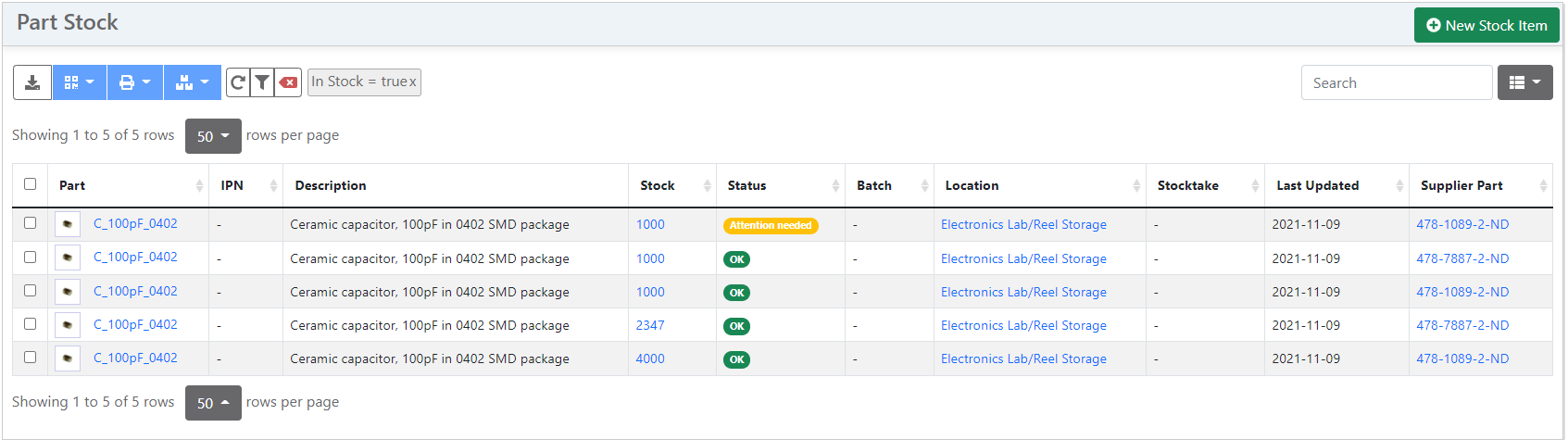
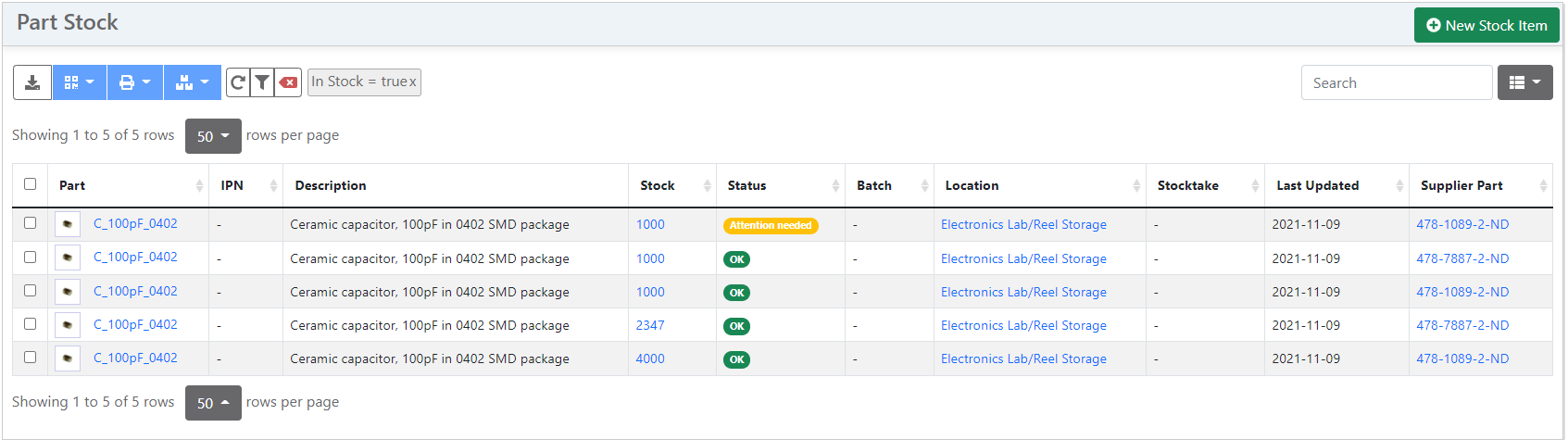
Functions¶
The following functions are available from the Part Stock view.
Export¶
Exports the stocktake data for the selected Part. Launches a dialog to select export options, and then downloads a file containing data for all stock items for this Part.
New Stock Item¶
Launches a dialog to create a new Stock Item for the selected Part.
Stock Actions¶
If stock items are selected in the table, stock actions are enabled via the drop-down menu.
Allocations¶
The Allocated tab displays how many units of this part have been allocated to pending build orders and/or sales orders. This tab is only visible if the Part is a component (meaning it can be used to make assemblies), or it is salable (meaning it can be sold to customers).
Bill of Materials¶
The BOM tab displays the Bill of Materials - a list of sub-components used to build an assembly. Each row in the BOM specifies a quantity of another Part which is required to build the assembly. This tab is only visible if the Part is an assembly (meaning it can be build from other parts).
Build Orders¶
The Build Orders tab shows a list of the builds for this part. It provides a view for important build information like quantity, status, creation and completion dates.
Used In¶
The Used In tab displays a list of other parts that this part is used to make. This tab is only visible if the Part is a component.
Suppliers¶
The Suppliers tab displays all the Part Suppliers and Part Manufacturers for the selected Part.
This tab is only visible if the Part is designated as Purchaseable.
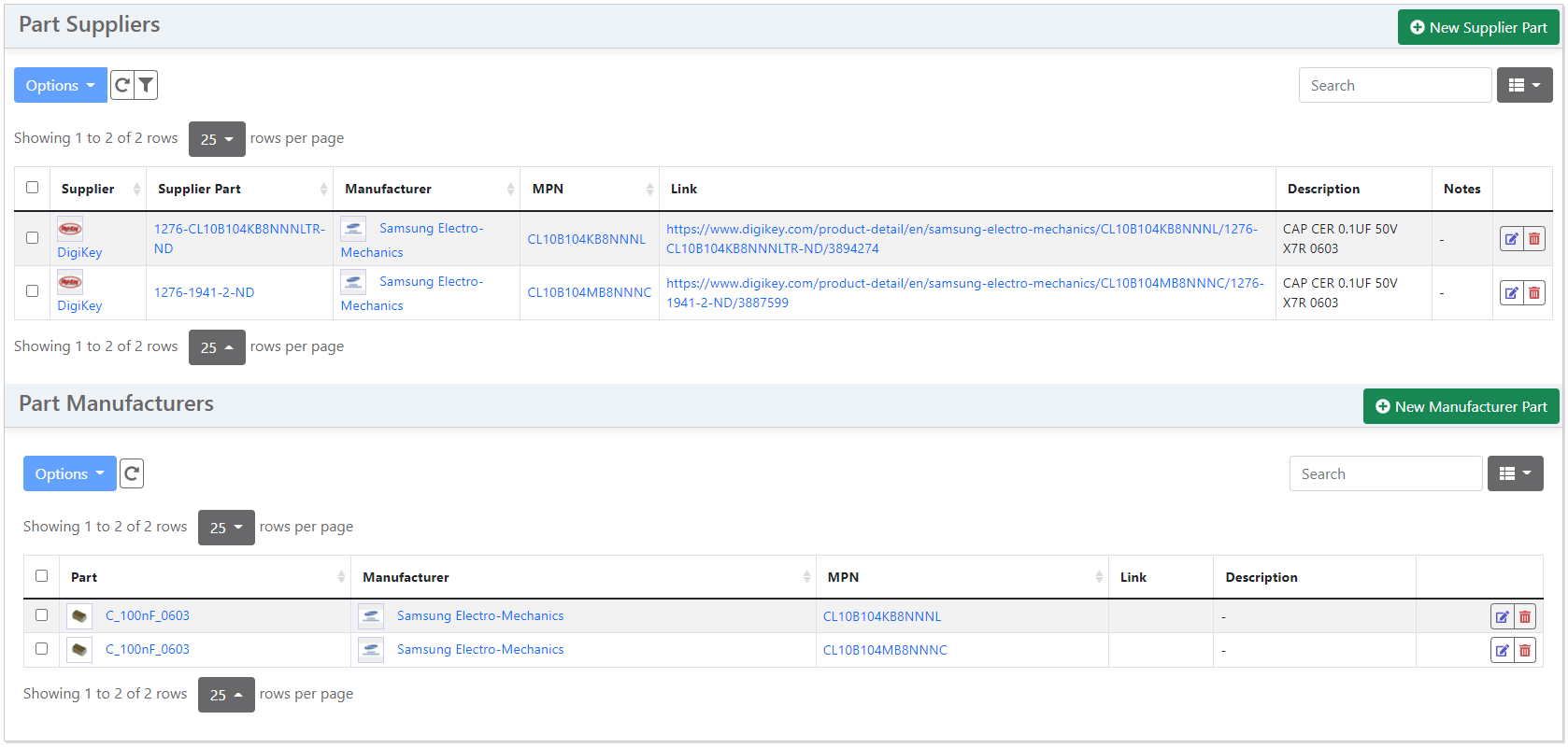
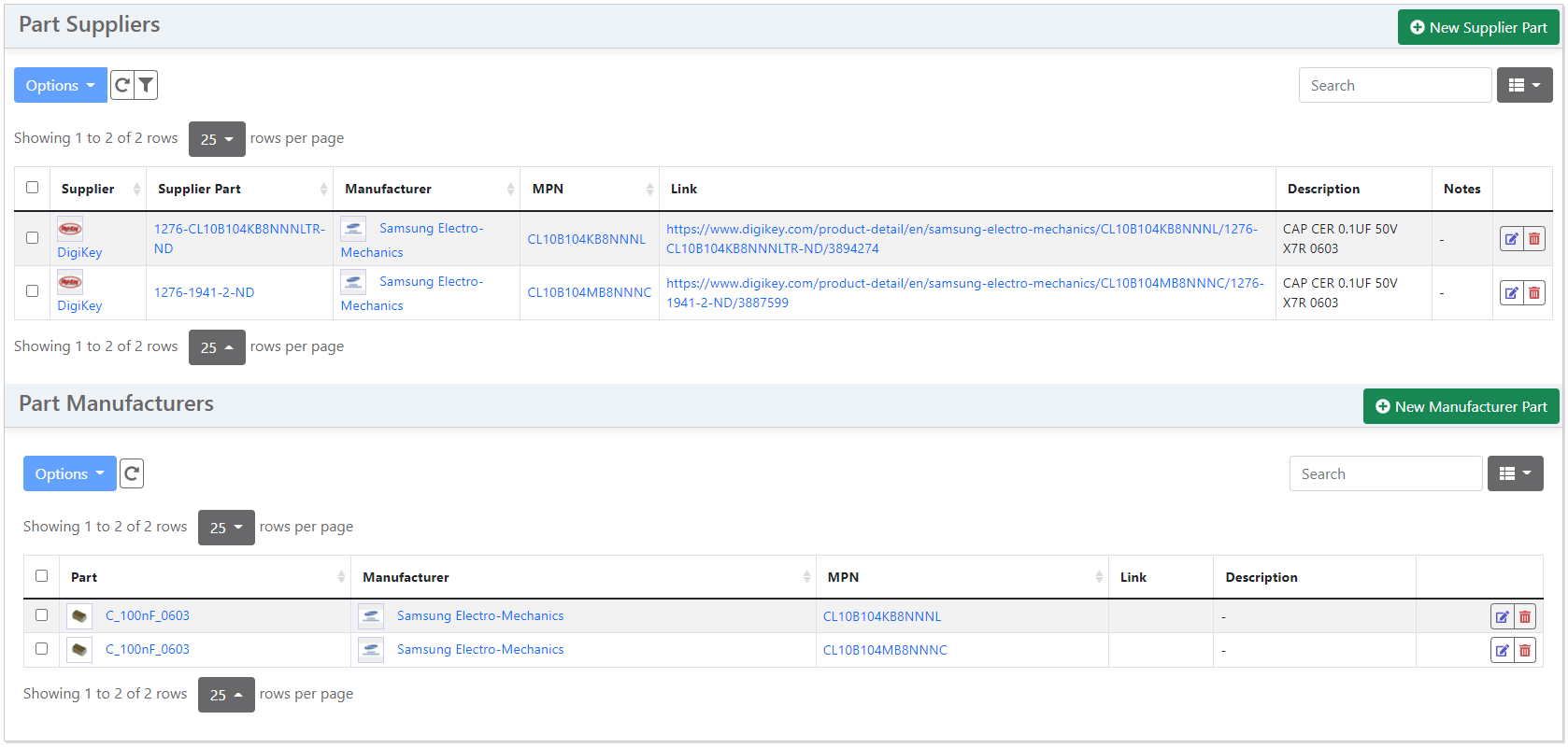
Purchase Orders¶
The Part Purchase Orders tab lists all the Purchase Orders against the selected part.
This tab is only displayed if the part is marked as Purchaseable.
Sales Orders¶
The Sales Orders tab shows a list of the sales orders for this part. It provides a view for important sales order information like customer, status, creation and shipment dates.
Scheduling¶
The Scheduling tab provides an overview of the predicted future availability of a particular part. Refer to the scheduling documentation for further information.
Stocktake¶
The Stocktake tab provide historical stock level information, based on user-provided stocktake data. Refer to the stocktake documentation for further information.
Tests¶
If a part is marked as trackable, the user can define tests which must be performed on any stock items which are instances of this part. Read more about testing.
Related Parts¶
Related Part denotes a relationship between two parts, when users want to show their usage is "related" to another part or simply emphasize a link between two parts.
Related parts can be added and are shown under a table of the same name in the "Part" view:
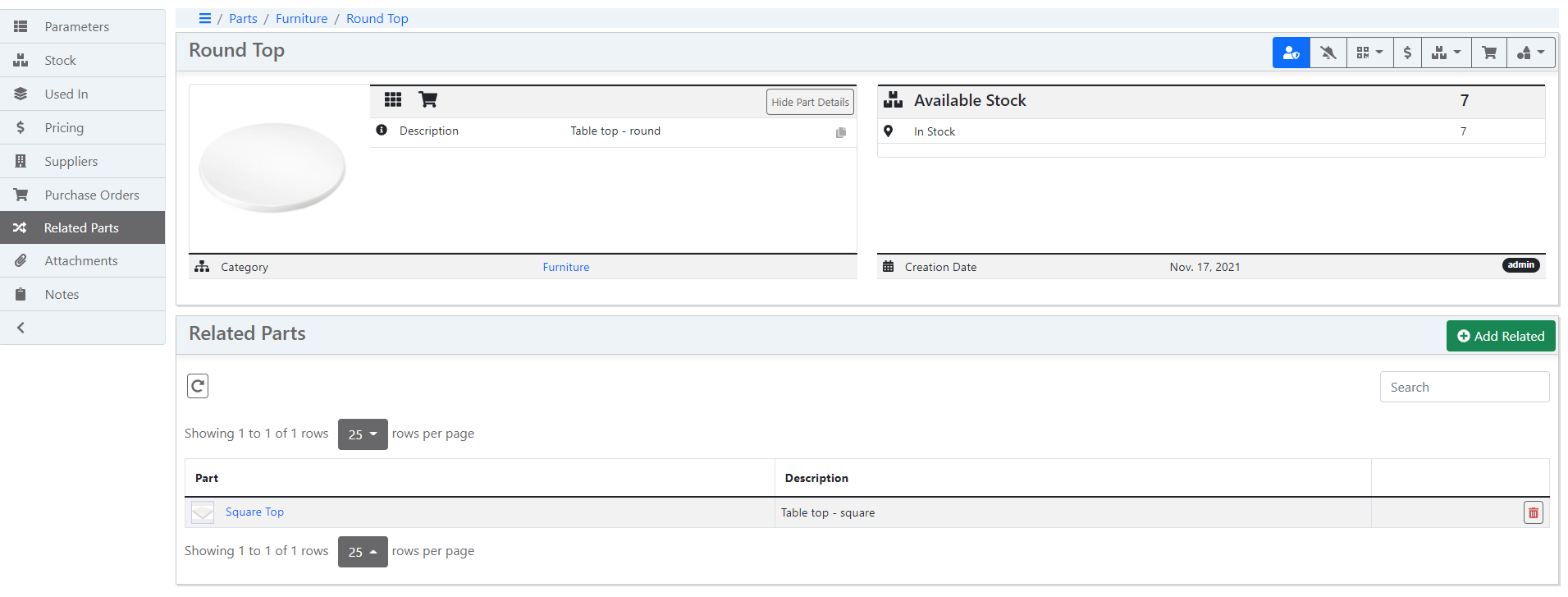
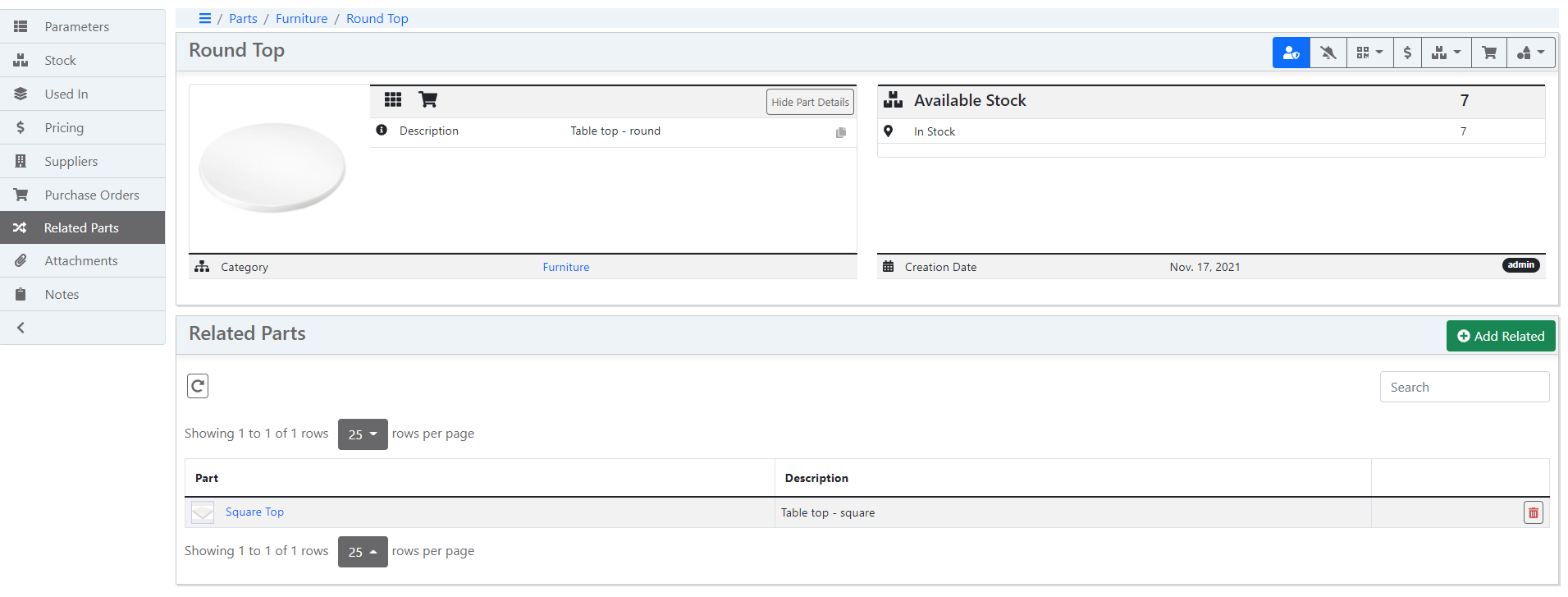
This feature can be enabled or disabled in the global part settings:


Attachments¶
The Part Attachments tab displays file attachments associated with the selected Part. Multiple file attachments (such as datasheets) can be uploaded for each Part.
Notes¶
A part may have notes attached, which support markdown formatting.