Stock Labels
Stock Item Labels¶
Stock Item label templates are used to generate labels for individual Stock Items.
Creating Stock Item Label Templates¶
Stock Item label templates are added (and edited) via the admin interface.
Printing Stock Item Labels¶
Stock Item labels can be printed using the following approaches:
To print a single stock item from the Stock Item detail view, select the Print Label option as shown below:
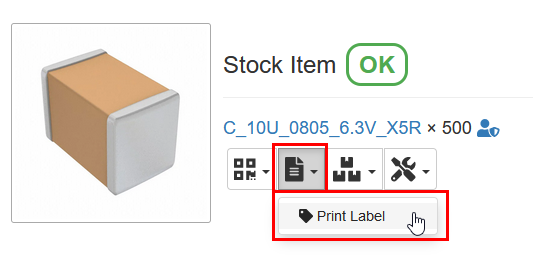
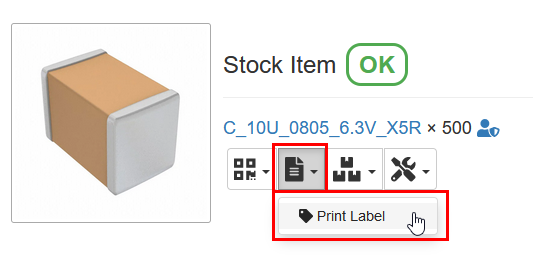
To print multiple stock items from the Stock table view, select the Print Labels option as shown below:
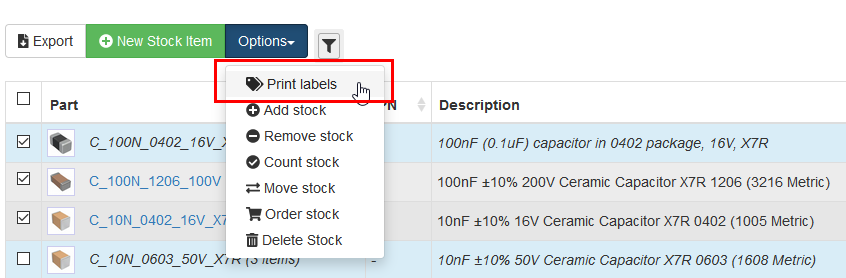
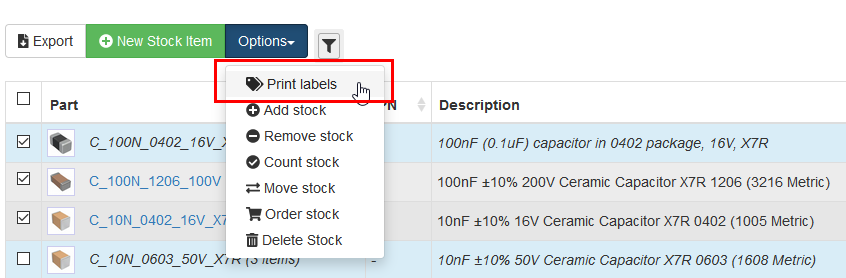
Context Data¶
The following variables are made available to the StockItem label template:
| Variable | Description |
|---|---|
| item | The StockItem object itself |
| part | The Part object which is referenced by the StockItem object |
| name | The name field of the associated Part object |
| ipn | The IPN field of the associated Part object |
| revision | The revision field of the associated Part object |
| quantity | The quantity field of the StockItem object |
| serial | The serial field of the StockItem object |
| uid | The uid field of the StockItem object |
| tests | Dict object of TestResult data associated with the StockItem |
| parameters | Dict object containing the parameters associated with the base Part |
URL-style QR code¶
Stock Item labels support QR code containing the stock item URL, which can be scanned and opened directly on a portable device using the camera or a QR code scanner. To generate a URL-style QR code for stock item in the label HTML template, add the following HTML tag:
<img class='custom_qr_class' src='{% qrcode qr_url %}'>
Make sure to customize the custom_qr_class CSS class to define the position of the QR code
on the label.